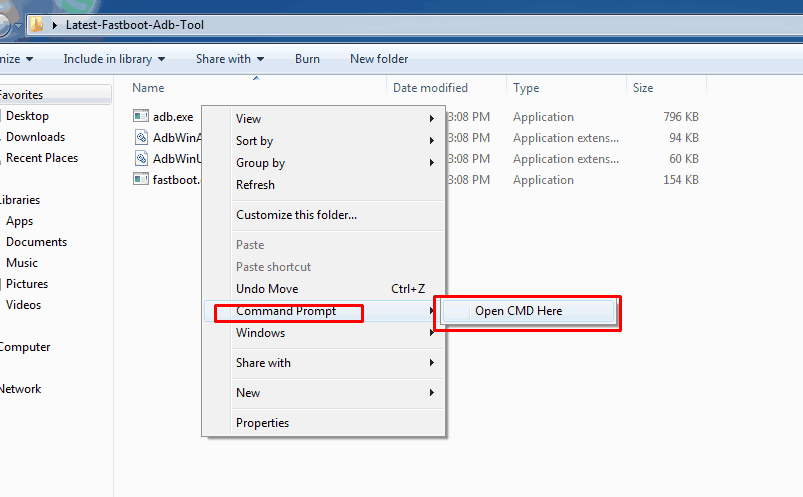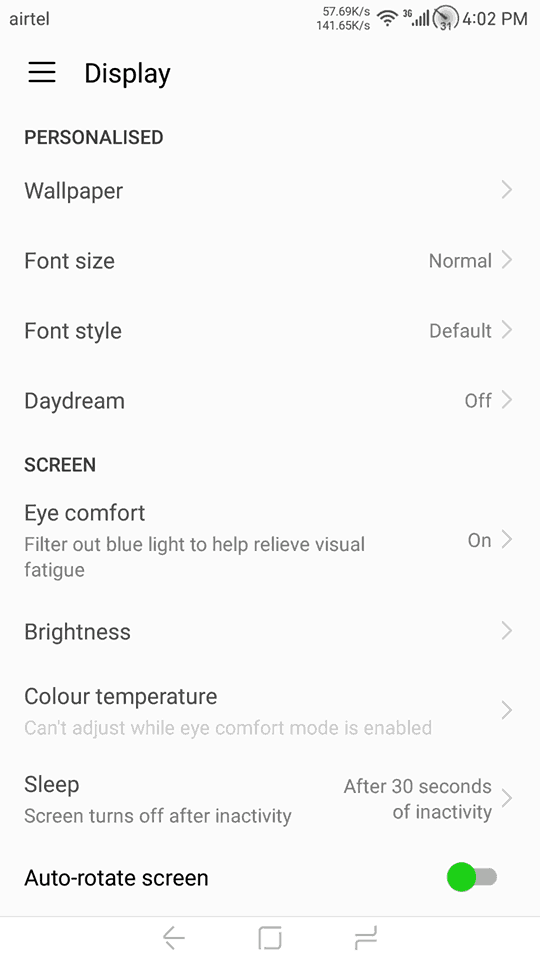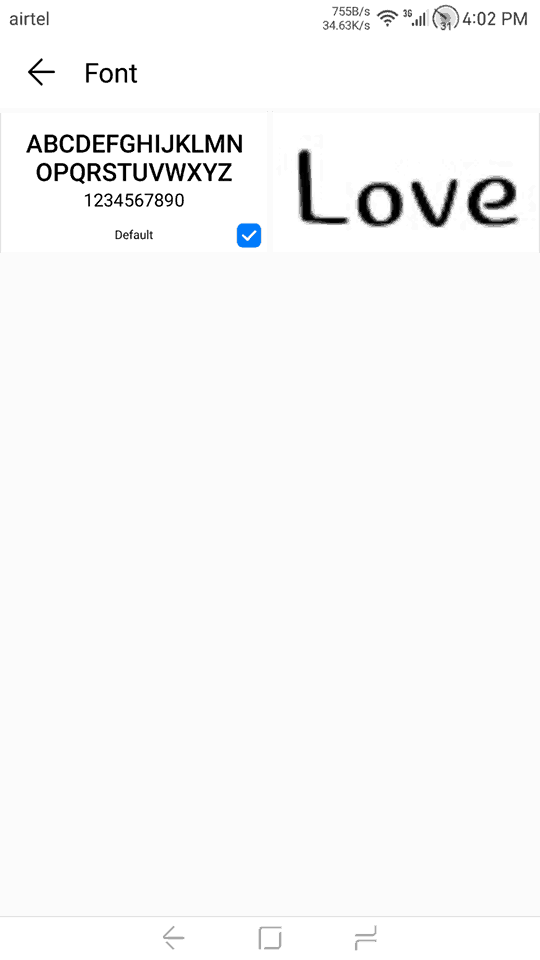How to Change Font Style on Huawei EMUI 5.0 Without Root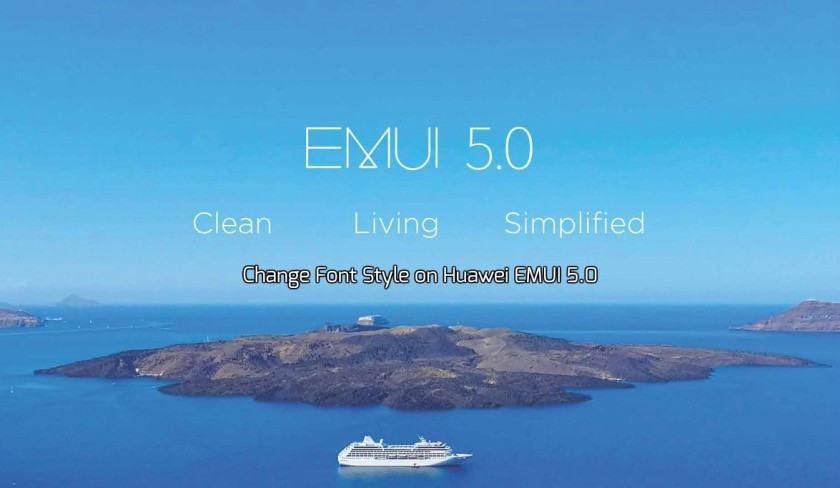
Huawei released the new UI EMUI 5.0 with Android 7.0 at Huawei Mate 9 launch. Huawei still not released the EMUI 5.0 in many devices they still testing EMUI 5.0 in many devices by the beta test program. If you are an EMUI 5.0 want to customize the device but rooting method not released for all device but you can change the font. Here the guide how to change font style on Huawei EMUI 5.0 without root. In this method will share a method to change Font Style on Huawei EMUI 5.0 without getting root.
EMUI 5.0 currently released for Huawei Mate 9, Huawei P9, Honor 8, Honor 8 pro, Honor 6x, Honor 5c and 5x. You can Change Font Style on Huawei EMUI 5.0 installed this device’s with I font and you don’t have to root. Fortunately the Change Font Style option disabled in Settings –> Display Font style option only you can see the default one. Here is the ADB command you can enable the font style option and we will guide it.Preparation:-
- Enable developer options.
Go To Settings -> About Phone -> Tap On “Build Number” 7 Times To Enable Developer Options.
- Enable USB Debugging.
Go To Your Settings -> Developer Options -> Tick The “Usb Debugging” Checkbox .
How to Change Font Style on Huawei EMUI 5.0:-
Read Preparation Install Huawei Driver.Download Latest ADB-Fastboot-Tool Unzip it.
Open the command prompt window in the ADB-Fastboot-Tool folder by Shift + Mouse Right – Open Cmd Here.
Connet your phone to PC.
Now Paste this command in the command window.
adb shell settings put system hw_hide_font_style false
Allow the ADB service in the phone and wait for it done.
Now reboot the device.
Install I font from Playstore.
Apply new font from Settings –> Display -> Font.